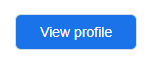Google Analytics & Business Profile Name and Website Change
Updating Website Analytics and Google Business Profile
1. Editing Website Analytics
- Access Google Analytics:
- Visit analytics.google.com and sign in with your Google account. If you manage multiple accounts, ensure you’re logged into the correct one.
- Navigate to Admin Settings:
- In the lower-left corner of the dashboard, you’ll see a gear icon. This is the Admin button. Click on it to access the settings menu.

- In the lower-left corner of the dashboard, you’ll see a gear icon. This is the Admin button. Click on it to access the settings menu.
- Access Data Streams:
- Under the Property column, you’ll find an option labeled Data Streams. This section manages the flow of data from your website to Google Analytics.

- Click on Data Streams to proceed.
- Under the Property column, you’ll find an option labeled Data Streams. This section manages the flow of data from your website to Google Analytics.
- Select Your Website:
- You’ll see a list of data streams associated with your account. Locate your website’s URL and click on it to open the stream details.
- You’ll see a list of data streams associated with your account. Locate your website’s URL and click on it to open the stream details.
- Edit Stream Data:
- In the stream settings, you’ll find a section for Website URL. This is where data from your site is being sent.
- Click on the "Pencil" button to edit the URL

- To update the URL, simply replace the existing link with your new website address.

- Apply Changes:
- After entering the new URL, click the Update Stream button in the top right corne to save your changes. This step is crucial as it directs Google Analytics to track data from your updated website.

- After entering the new URL, click the Update Stream button in the top right corne to save your changes. This step is crucial as it directs Google Analytics to track data from your updated website.
2. Updating Your Google Business Profile
- Access Google My Business:
- Ensure you’re logged into the correct Google account associated with your clinic. A helpful tip is to double-check that you’re not using a personal account.
- Head over to google.com and type “My Business” in the search bar. You will be presented with a list of your business.
- Select the Business You Want to Edit:
- A list of your businesses will appear on the screen. Locate the specific clinic you want to update and click on View Profile.
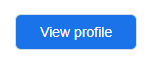
- A list of your businesses will appear on the screen. Locate the specific clinic you want to update and click on View Profile.
- Edit Business Name:
- Within the profile view, you will see an option for Edit Profile. Click on the icon.

- Within the profile editor, you’ll see a pencil icon next to your business name. Click on this icon to edit the name.

- Enter the new clinic name assigned by FYZICAL HQ.
- Within the profile view, you will see an option for Edit Profile. Click on the icon.
- Save Changes:
- Once you’ve updated the name, click Save to confirm your changes.

- Once you’ve updated the name, click Save to confirm your changes.
- Update Website URL:
- Scroll down to the Website section within the profile editor
- Click on the pencil icon next to your website link

- Now, replace the existing URL with your new one Click the “Save” button.